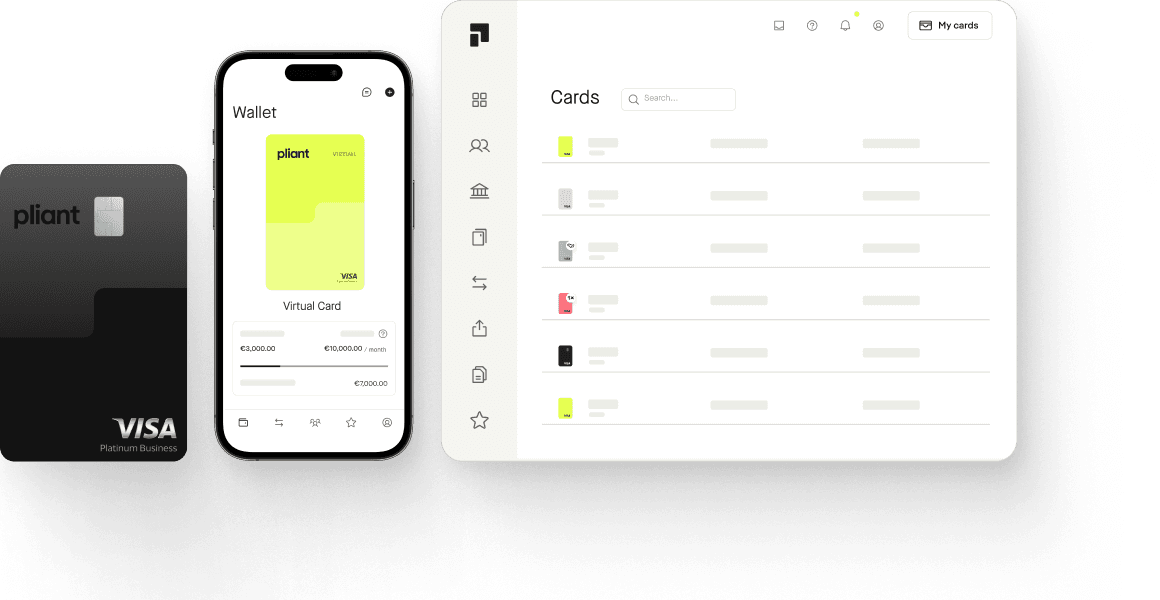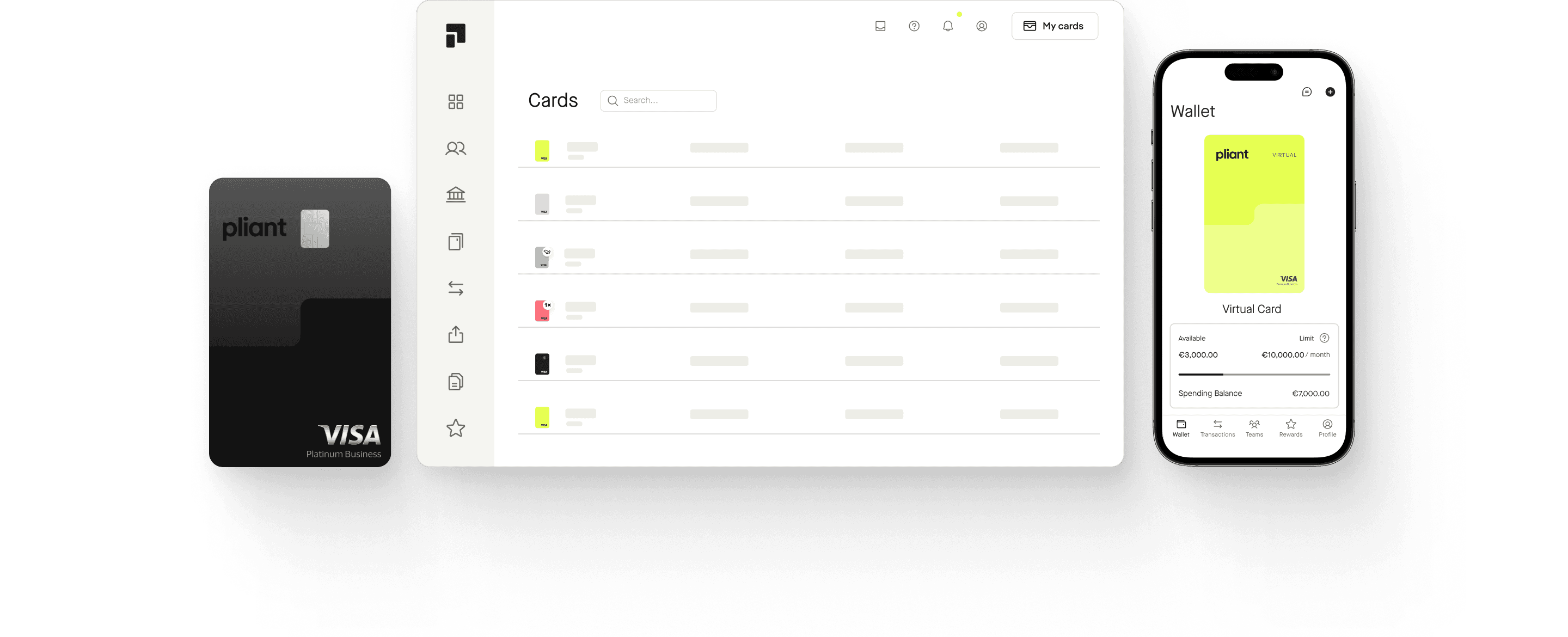Optimize Google Ads billing: Payments & Invoices
Google Ads billing can be challenging for marketers and accountants because of the number of recurring transactions and associated accounting tasks. Pliant addresses these pain points and helps your team ensure smooth billing month after month.
Comparison of Google Ads payment methods
The available payment methods depend on the country you set your account in. The manual payments option isn't available in most European countries anymore. With this option you were able to pay for billing in advance of the advertising being generated. Now you have to make automatic payments after your ads show using credit cards, debit cards, or bank transfers. For some companies, Google also offers a credit line to pay by monthly invoicing. Explore the different payment options and find out which one is best for your company.
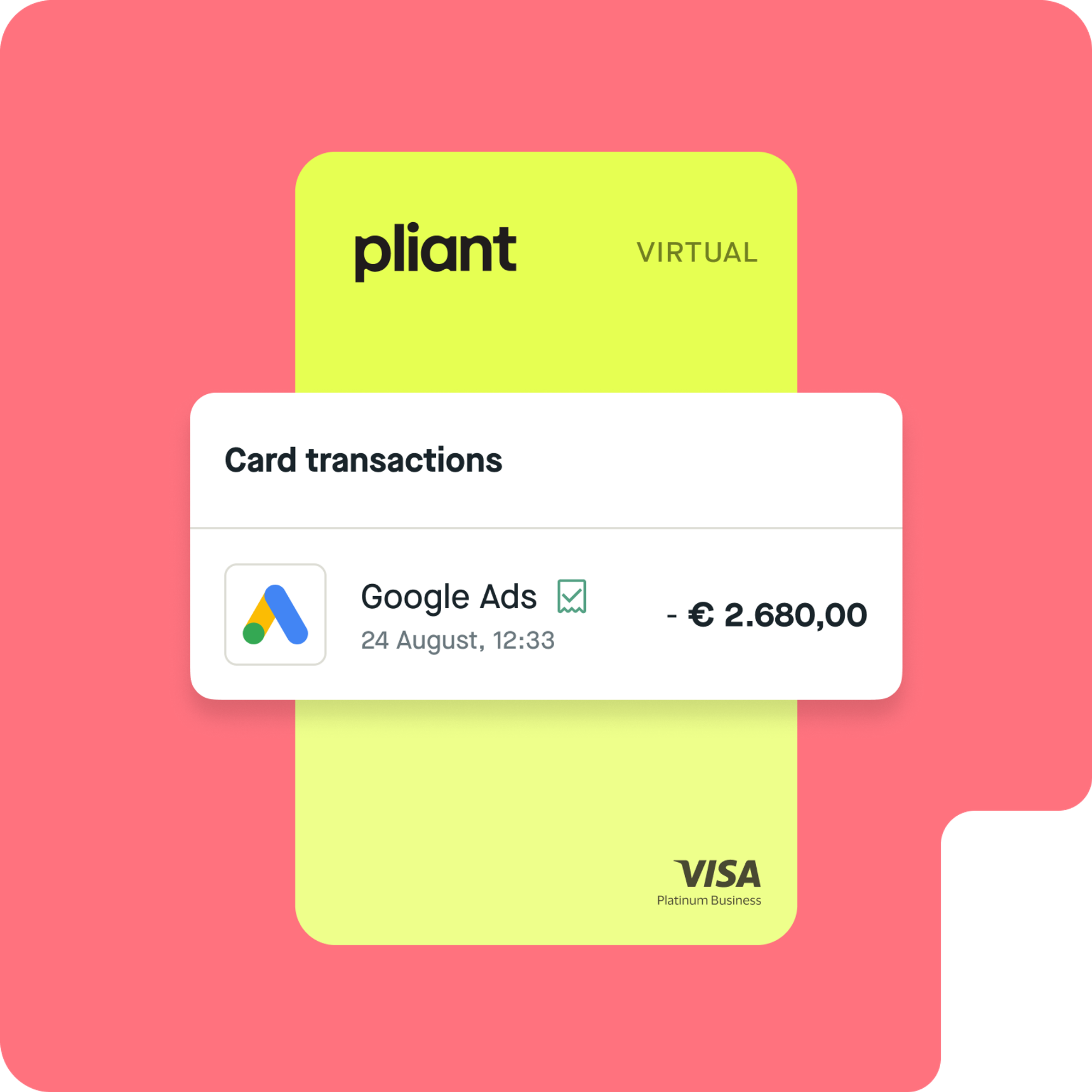
Pay for Google Ads with virtual credit cards
When you pay for Google Ads with virtual credit cards, you can instantly create new cards for each channel or campaign so you can manage payments more effectively. You can essentially match your entire Google Ads account setup with corresponding cards from Pliant.
You can set a limit for each card that matches your ads budget to ensure your marketing spend won't get blocked, and you can make all the transactions you need per day.
Google will automatically charge your card either on the first day of the month or before when you reach your predefined spending limit, also known as the payment threshold.
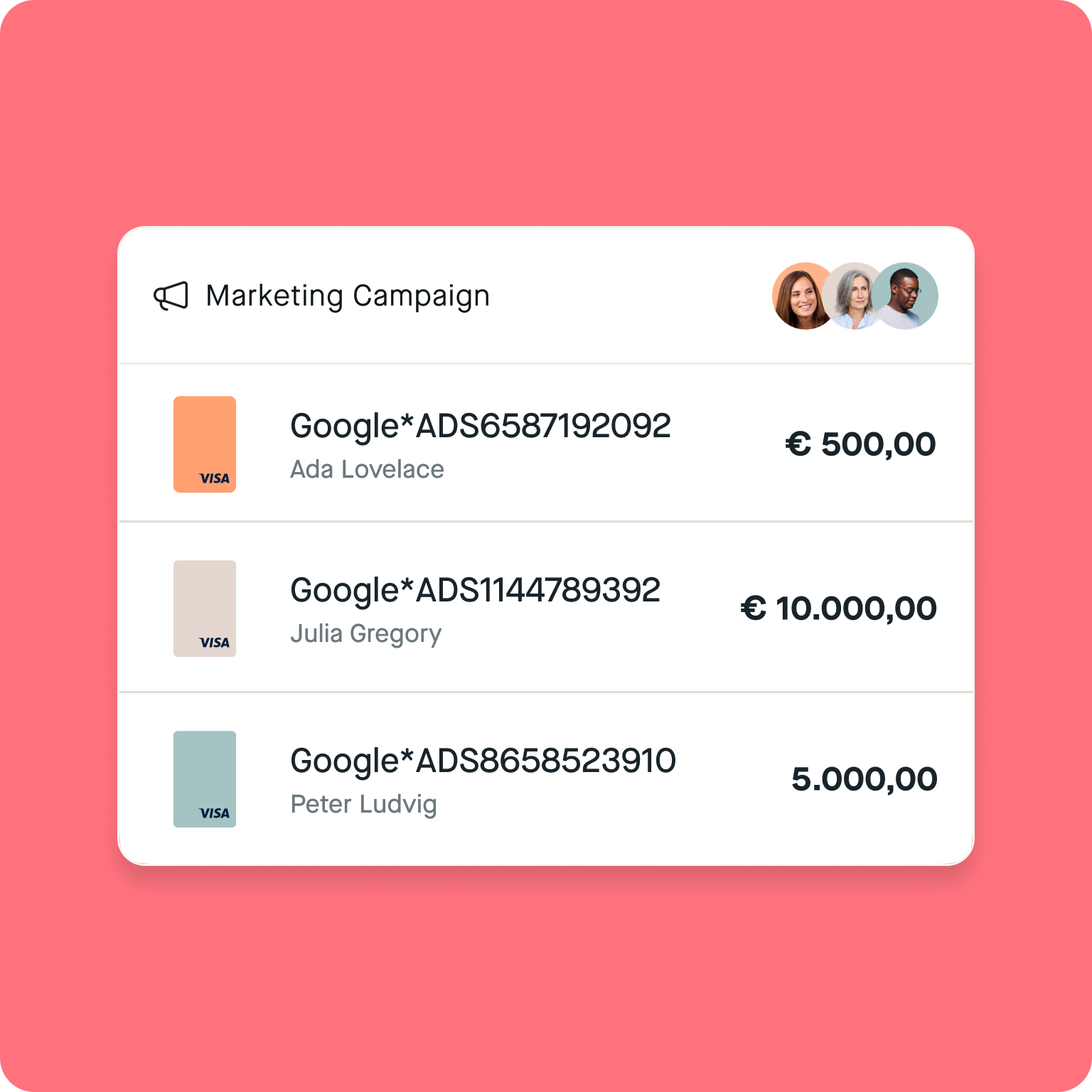
Manage all cards for multiple Google Ad accounts under one cost center
To simplify Google Ads billing, Pliant offers the option to manage all virtual credit cards under one cost center. Instantly issue as many cards as you want in the Pliant app to customize your payment structure to match your Google Ads account configuration.
Link all your virtual cards for Google Ads to a cost center in order to easily track and allocate expenses to the appropriate department or project. This feature simplifies financial management and reporting for your finance department.
Add new cards as primary payment method or backup
To use a credit or debit card for automatic payments, simply add it to your Google Ads account and make it the primary payment method. Or add a credit card as a backup in case your primary payment method fails to ensure your campaigns don't stop. Be aware that Google Ads does not accept prepaid cards.
- 1
Login
Sign in your Google Ads account and click the Billing icon.
- 2
Payment methods
Click Payment methods, then Add new payment method.
- 3
Card information
Select Credit card and fill in your card information.
- 4
Primary card
Select Primary from the dropdown in the bottom left-hand corner and click Save.
- 5
Backup credit card
Go back to Payment methods, find your card and click the Set as Back up link.
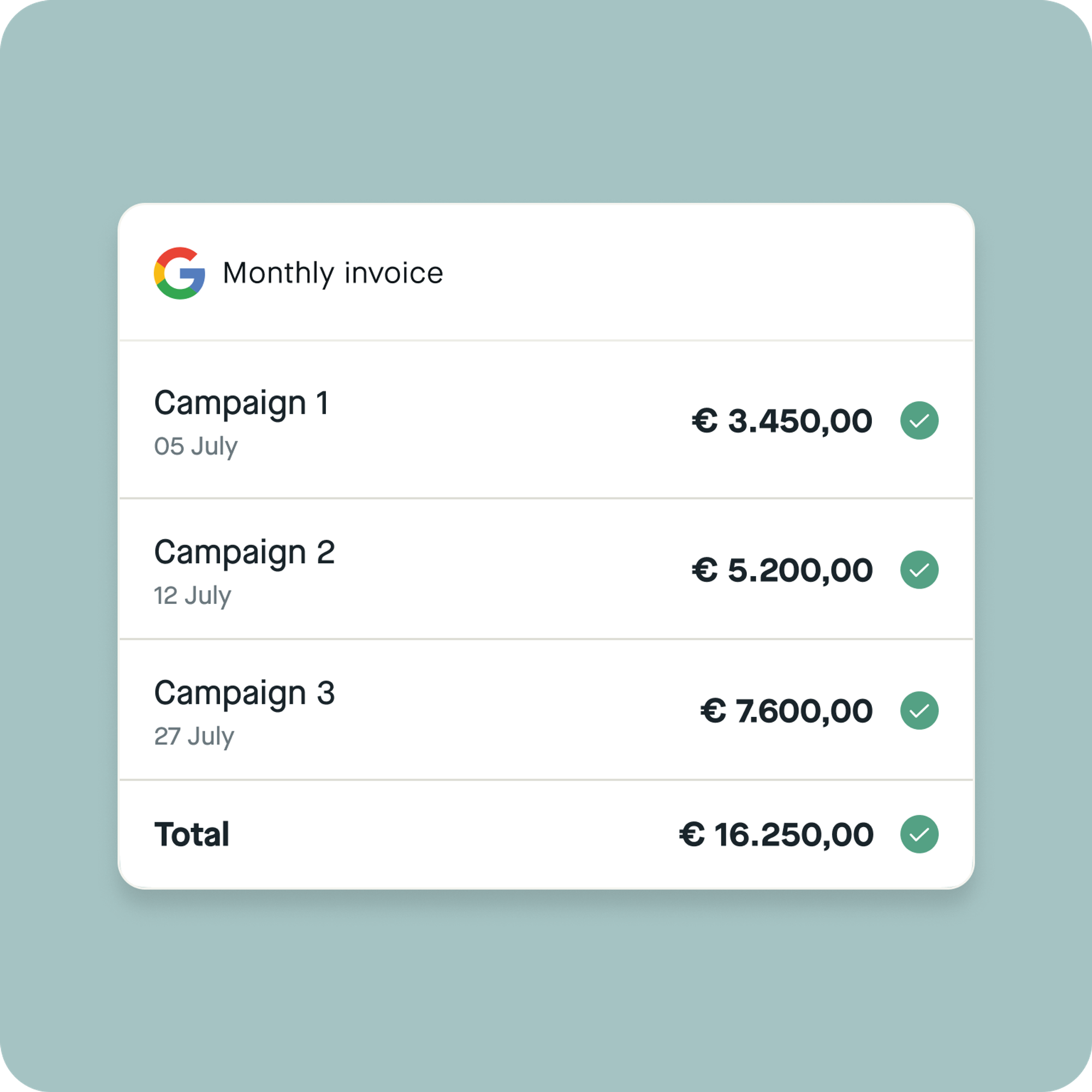
Pay for Google Ads with monthly invoicing
With this payment setting, you receive a credit line from Google and a monthly invoice that you can pay by cheque or bank transfer. Your campaigns will be put on hold if you reach your monthly credit limit and Google will stop serving your ads. That is why it’s important to regularly log in to your Google Ads account and check your available budget.
Some large advertisers are required to use monthly billing. Other companies are offered this setting if they meet varying requirements, depending on country and company size.
Apply for monthly Invoicing to pay for Google Ads
In most cases, your business must have a positive track record with Google and have spent a minimum of $5,000 per month in at least three of the last twelve months. Contact the Google Ads Support to apply for monthly invoicing:
- 1
Contact Customer Support
The Google account manager will start the application process and answer all your questions.
- 2
Submit required documents
Provide documents such as your company's credit history and your financial statements to apply for a credit line.
- 3
Receive offering
Google will review your application and offer you specific payment terms and a maximum balance for your monthly invoiced accounts.
Advantages and disadvantages of the payment methods for Google Ads
| [Pliant credit cards] | Traditional credit cards | Monthly invoicing | |
|---|---|---|---|
| High limits | yes | no | no |
| Flexible credit line | yes | no | no |
| Budget settings & real-time cost control | yes | no | no |
| All paid campaigns in one dashboard | yes | no | no |
| Virtual cards only for Google Ads for maximum security | yes | no | no |
| Automated receipt management | yes | no | yes |
| Cashback savings | yes | no | no |
| 2% foreign transaction fees | yes | no | no |
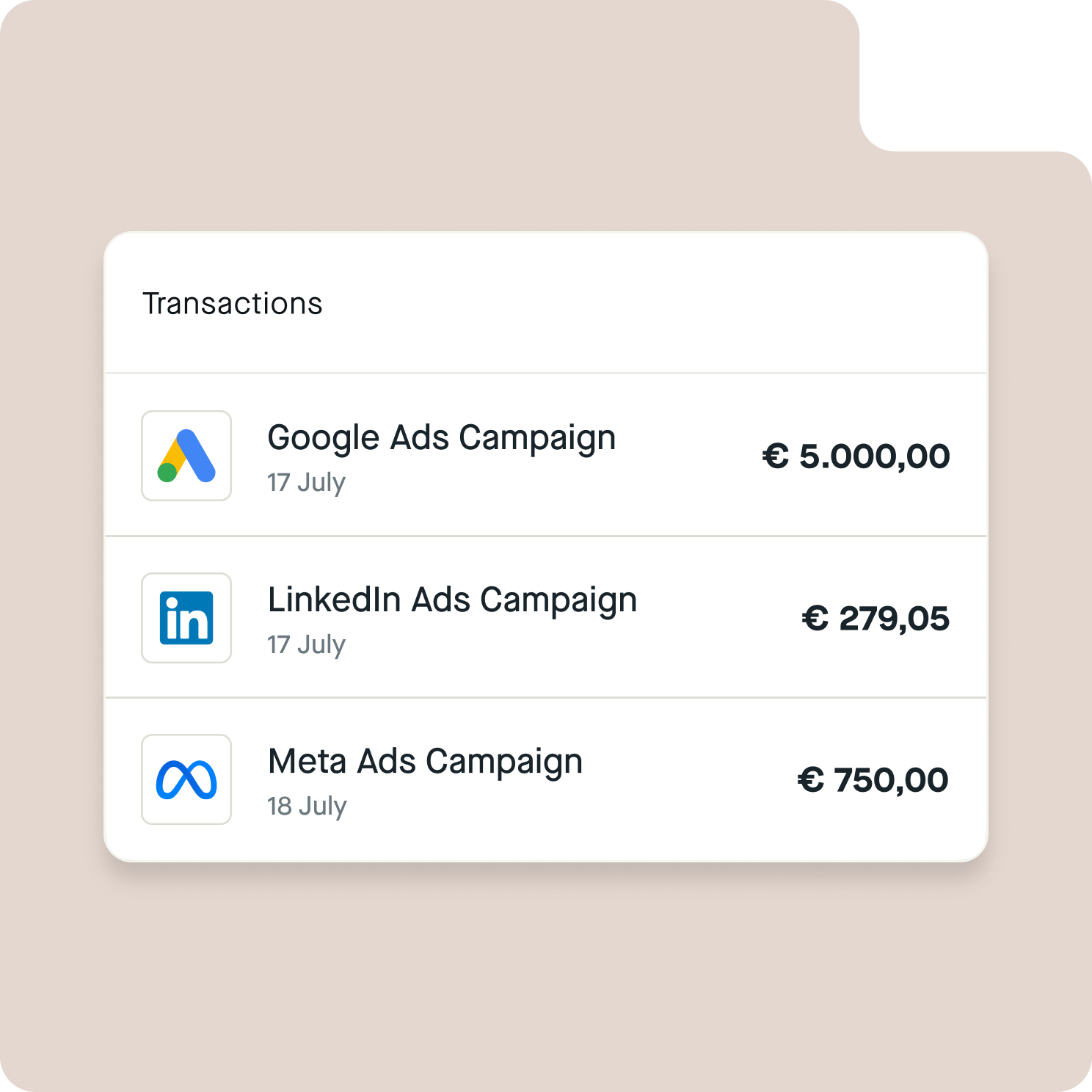
Easily manage high transaction volumes across multiple paid marketing channels
Pliant's credit cards make managing marketing campaigns easier. Keep your digital marketing spend under control with reliable payments, real-time transaction monitoring, and nerve-saving accounting automations.
Tips on how to prepare Google Ads billing for the tax audit with Pliant
Pliant is your ideal partner for seamless preparatory accounting, even for non-accountants. Track all your transactions for multiple marketing channels in real time and see where receipts are missing. Marketers and accountants can work with Pliant to establish reliable processes to prepare Google Ads costs for their next tax audit.
Upload pre-accounting data
Automate pre-accounting for recurring merchants like Google to avoid repetitive accounting tasks and save significant time each month.
Receipt upload
Attach multiple files like statements and invoices provided by Google directly to the associated transactions.
Virtual credit cards
Issue unlimited cards in the Pliant App to have at least one individual primary and backup credit card for each Google Ads account.
CSV download
To easily review, approve and lock the data for export, accountants can download a .csv file with every transaction record.
All the accounting data can be sent to your existing accounting solutions. Prevent financial obstacles during your next tax audit and guarantee the accuracy of your financial statements with Pliant. Effortlessly handle receipt collection and accounting tasks with our user-friendly digital platform.
How to optimize your Google Ads billing process using Pliant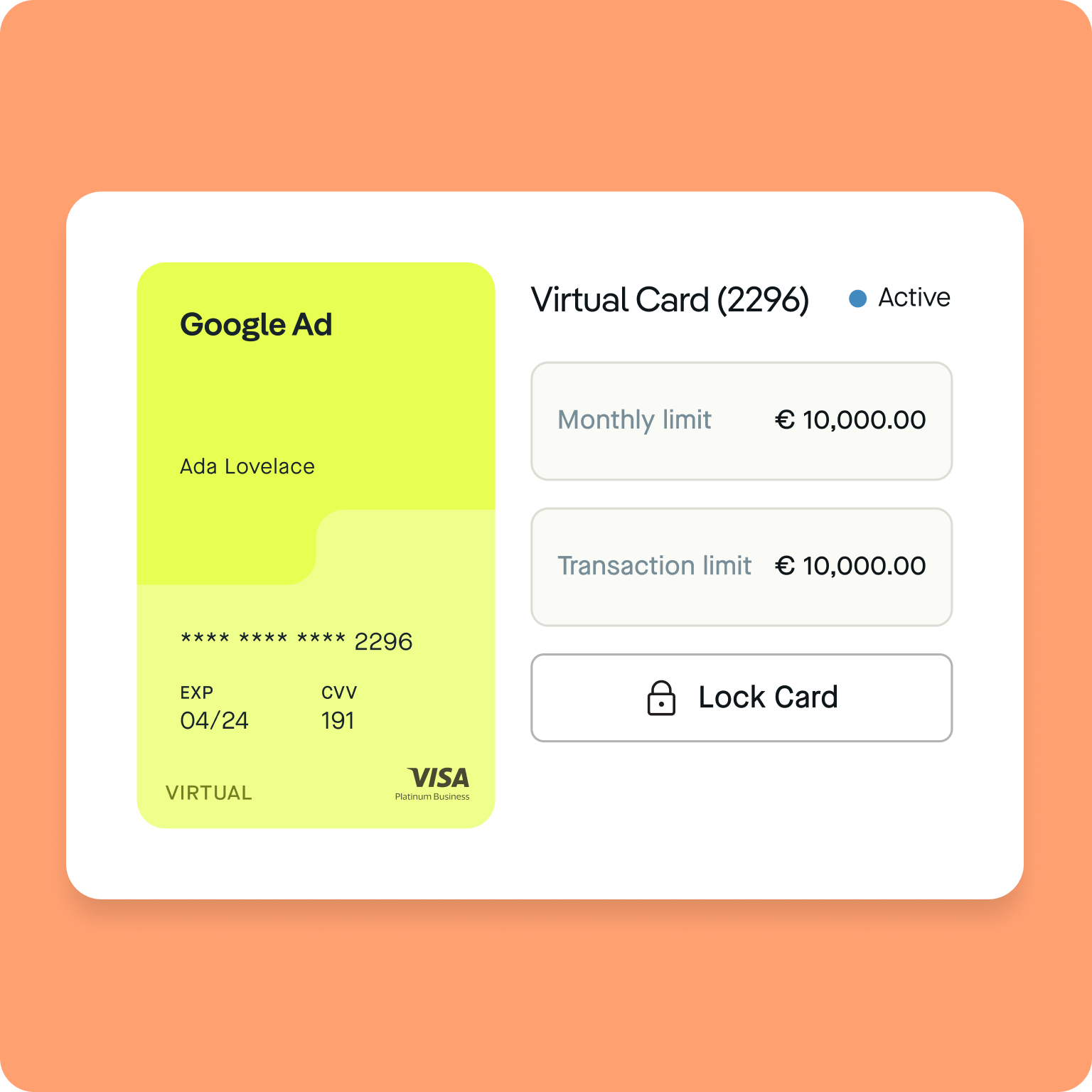
Reduce the amount of receipts for Google Ads
Google Ads creates an invoice for every card charge, which can accumulate over time and become challenging for marketers.
In order to have fewer transactions and a reduced billing frequency, we advise you to increase your card limits and the Google Ads payment threshold. Both should match your monthly ad spend.
We’re here for you.
Our team is available every Monday to Friday from 9am to 5pm to answer your questions personally.